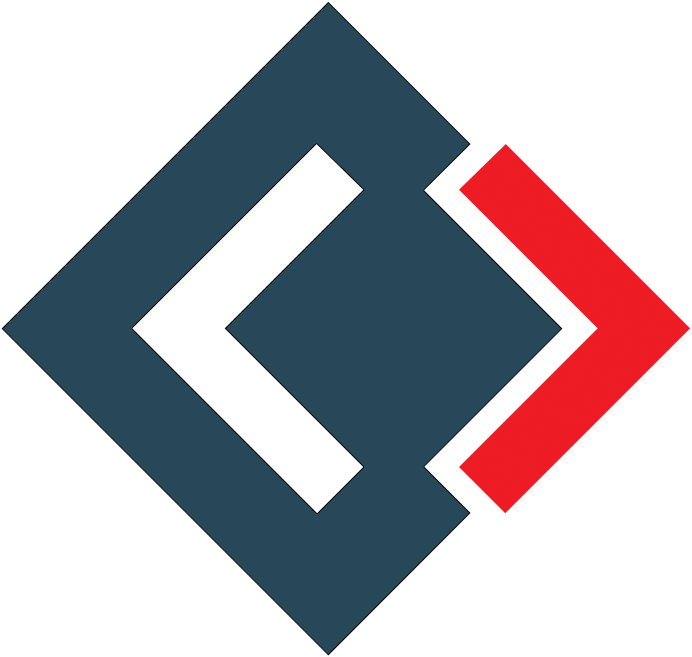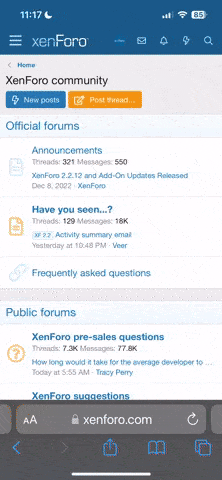Hello, I am facing issues in removing a thin line right after the header and right before the footer. Please can you help me with this?
You can also try placing the same code here: https://www.w3schools.com/html/tryit.asp?filename=tryhtml_formatting_intro
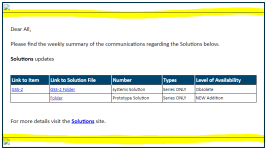
If I change the table td, table th as below
Even the table line gets removed.
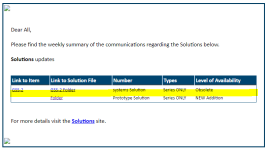
The entire code is below
You can also try placing the same code here: https://www.w3schools.com/html/tryit.asp?filename=tryhtml_formatting_intro
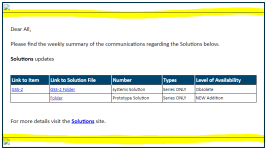
If I change the table td, table th as below
Code:
table td, table th {
border: 0px solid #000000;
padding: 3px 2px;
}Even the table line gets removed.
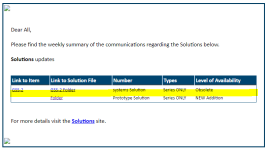
The entire code is below
Code:
<!DOCTYPE html>
<html lang="en">
<head>
<meta charset="UTF-8">
<meta name="viewport" content="width=device-width, initial-scale=1.0">
<style>
body {
background-color: #FFFFFF;
font-family: Calibri;
text-align: center;
}
#content {
border: 2px solid #003B5C;
background-color: #ffffff;
width: 705px;
margin: 0;
display: inline-block;
}
#logo {
margin: auto;
width: 200px;
height: 50px;
}
#header {
font-size: 24px;
margin: auto;
}
#ribbon {
background-color: #003B5C;
}
#ribbonContent {
font-size: 20px;
padding-left: 30px;
padding-top: 10px;
padding-bottom: 20px;
color: white;
width: 100%;
padding-right: 10px;
}
#message>td {
font-size: 14px;
padding-left: 20px;
padding-right: 20px;
padding-top: 20px;
padding-bottom: 20px;
}
#footer>td {
font-size: 12px;
background-color: #cfcfcf;
height: 40px;
padding-top: 15px;
padding-left: 40px;
padding-bottom: 20px;
}
#form {
width: 100%;
border-collapse: collapse;
}
#app {
width: 60%;
font-size: 12px;
}
.label {
color: #5f5f5f;
}
table {
border-collapse: collapse;
width: 100%;
}
th, td {
padding: 8px;
text-align: left;
border-bottom: 1px solid #FFFFFF;
}
</style>
</head>
<body>
<div id='content'>
<table id='form'>
<tr>
<td>
<img src='https://demo.tutorialzine.com/2015/02/freebie-7-responsive-header-templates/' width='100%'>
</td>
</tr>
<tr id='message'>
<td>
<!-------------------------- Your message content here ------------------------------------->
<p><span style="font-size: 16px">Dear All,<br>
<br>
Please find the weekly summary of the communications regarding the Solutions below.<br>
<br>
</span><span style="font-size: 16px"><strong>Solutions</strong></span><span style="font-size: 16px"> updates<br>
<br>
</span><span style="font-size: 16px"><style>
table {
border: 1px solid #004570;
background-color: #FFFFFF;
width: 100%;
text-align: left;
border-collapse: collapse;
}
table td, table th {
border: 1px solid #000000;
padding: 3px 2px;
}
table tbody td {
font-size: 13px;
}
table thead {
background: #004570;
border-bottom: 2px solid #444444;
}
table thead th {
font-size: 15px;
font-weight: bold;
color: #FFFFFF;
border-left: 2px solid #D0E4F5;
}
table thead th:first-child {
border-left: none;
}
</style>
<table><thead><tr><th>Link to Item</th><th>Link to Solution File</th><th>Number</th><th>Types</th><th>Level of Availability</th></tr></thead><tbody><tr><td><a href="https://">GSS-2</a></td><td><a href="https://">GSS-2 Folder</a></td><td>systems Solution</td><td>Series ONLY</td><td>Obsolete</td></tr><tr><td><a href="https://"></a></td><td><a href=""> Folder</a></td><td>Prototype Solution</td><td>Series ONLY</td><td>NEW Addition</td></tr></tbody></table></span><span style="font-size: 16px"><br>
<br>
For more details visit the </span><a href="https://"><span style="font-size: 16px"><u><strong>Solutions</strong></u></span></a><span style="font-size: 16px"> site.<br>
</span></p>
<!-------------------------- Your message content here ------------------------------------->
</td>
</tr>
<tr>
<td>
<img src='https://demo.tutorialzine.com/2015/02/freebie-7-responsive-header-templates/' width='100%'>
</td>
</tr>
</table>
</div>
</body>
</html>