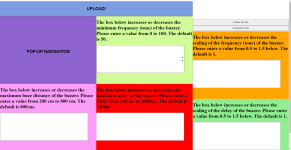I am trying to write some frontend code for an arduino project and I am trying to fit a div with two buttons in it into the top right of the screen. However, it seems that no matter what I try it wants to go one layer down from the top. How can I fix this?
All of my code:
Here is an example of it not working:
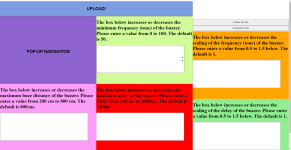
All of my code:
HTML:
<!DOCTYPE html>
<html>
<head>
<style>
.container {
width: 100%;
height: 100vh;
}
.toppane {
width: 100%;
height: 10vh;
}
.leftpane {
width: 33.333%;
height: 45vh;
float: left;
}
.middlepane {
width: 33.334%;
height: 45vh;
float: left;
}
.rightpane {
width: 33.333%;
height: 45vh;
float: right;
}
body {
margin: 0!important;
}
.d-flex {
display: flex;
}
button {
display: block;
margin: 10px 0;
padding: 10px;
width: 100%;
height: 100%;
}
input {
width: 90%;
height: 40%;
type: number;
font-size:35px;
}
</style>
</head>
<body>
<div class="container">
<div class="toppane" style="background-color: #7d9de3; width: 66.667%"><button style="background-color: #7d9de3; border-color: #7d9de3"><h1>UPLOAD!</h1></button></div>
<div class="toppane" style="width: 33.333%; float:right; height: 10vh">
<h1>
<button id="increase" style="margin: 0px 0; padding 0px">Increase Text Size</button>
<button id="decrease" style="margin: 0px 0; padding 0px">Decrease Text Size</button>
</h1>
</div>
<div class="leftpane" style="background-color: #8e63cf"><button style="background-color: #8e63cf; border-color: #8e63cf" onclick="startPopups()"><h1>POP-UP NAVIGATION</h1></button></div>
<div class="middlepane" style="background-color: #d1fc97"><h1><label for="FreqPlMn">The box below increases or decreases the minimum frequency (tone) of the buzzer. Please enter a value from 0 to 100. The default is 50.</label></h1><input id="FreqPlMn" name="FreqPlMn" min="0" max="100" type="number"></input></div>
<div class="rightpane" style="background-color: orange"><h1><label for="FreqScale">The box below increases or decreases the scaling of the frequency (tone) of the buzzer. Please enter a value from 0.5 to 1.5 below. The default is 1.</label></h1><input id="FreqScale" name="FreqScale" min="0.5" max="1.5" type="number" step=".1"></input></div>
<div class="leftpane" style="background-color: #fc9df9"><h1><label for="Max">The box below increases or decreases the maximum buzz distance of the buzzer. Please enter a value from 200 cm to 800 cm. The default is 800cm.</label></h1><input id="Max" name="Max" min="200" max="800" type="number" step="10"></input></div>
<div class="middlepane" style="background-color: red"><h1><label for="DelayPlMn">The box below increases or decreases the minimum delay of the buzzer. Please enter a value from 100 ms to 1000ms. The default is 100ms.</label></h1><input id="DelayPlMn" name="DelayPlMn" min="100" max="1000" type="number" step="100"></input></div>
<div class="rightpane" style="background-color: lightgreen"><h1><label for="DelayScale">The box below increases or decreases the scaling of the delay of the buzzer. Please enter a value from 0.5 to 1.5 below. The default is 1.</label></h1><input id="DelayScale" name="DelayScale" min="0.5" max="1.5" type="number" step=".1"></input></div>
</div>
<script>
function startPopups() {
let FreqPlMn = prompt("FreqPlMn", "50");
let FreqScale = prompt("FreqScale", "1");
let Max = prompt("Max", "800");
let DelayPlMn = prompt("delayPlMn", "100")
let DelayScale = prompt("delayScale", "1");
}
</script>
<script>
document.addEventListener('DOMContentLoaded', (event) => {
// Select the buttons
const increaseButton = document.getElementById('increase');
const decreaseButton = document.getElementById('decrease');
// Add event listeners to the buttons
increaseButton.addEventListener('click', () => adjustFontSize(1));
decreaseButton.addEventListener('click', () => adjustFontSize(-1));
function adjustFontSize(change) {
// Select all elements you want to adjust (e.g., paragraphs, divs, etc.)
const elements = document.querySelectorAll('h1, button, label'); // Add more selectors as needed
elements.forEach(element => {
// Get the current font size
const currentSize = window.getComputedStyle(element, null).getPropertyValue('font-size');
// Convert the font size to a number and adjust it
const newSize = parseFloat(currentSize) + change;
// Apply the new font size
element.style.fontSize = `${newSize}px`;
});
}
});
</script>
</body>
</html>Here is an example of it not working: