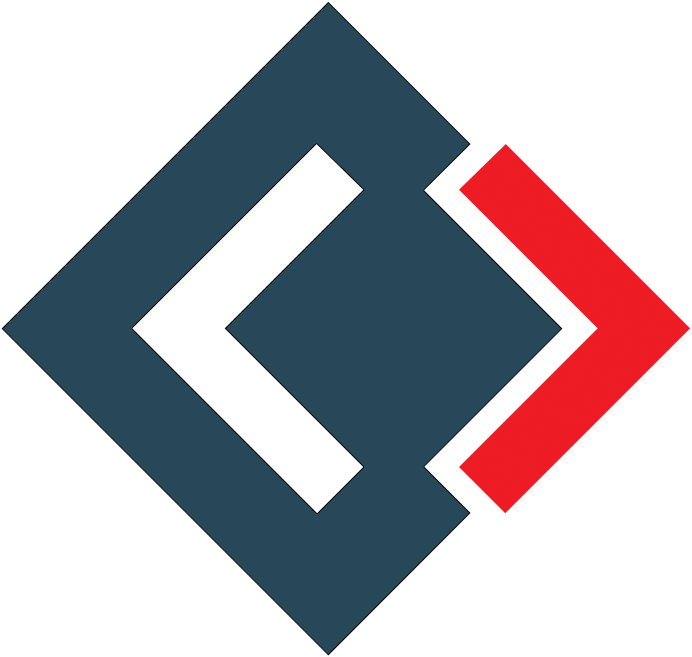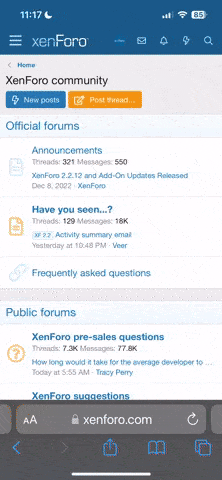One way of protecting yourself is to manage your search history on Google so that Google treats that data how you want it to. It is also important to note that it is quite possible to configure Google to delete your data as well. or you can freeze your google history by deleting your google account and deleting the cookies which will make it impossible for google to follow your history any further. To enable auto-delete in Chrome on your Mac or PC, follow these steps:
1. Go to Google’s My Account page and Sign in if necessary.
2. Click Data & privacy on the list in the left side of the window
3. Scroll the page downwards and look for History settings and then select Web & App Activity
4. Auto-delete: This option is beside Choose an auto-delete option
5. Select circle beside Auto-delete activity older than. Choose when you’d like Google to stop saving activity and this will appear on the drop-down list below, then Next.
6. Click Confirm and initiate the automatic process of clearing all your web activities
For more read - https://perfectio.net/how-to-delete-google-search-history/
1. Go to Google’s My Account page and Sign in if necessary.
2. Click Data & privacy on the list in the left side of the window
3. Scroll the page downwards and look for History settings and then select Web & App Activity
4. Auto-delete: This option is beside Choose an auto-delete option
5. Select circle beside Auto-delete activity older than. Choose when you’d like Google to stop saving activity and this will appear on the drop-down list below, then Next.
6. Click Confirm and initiate the automatic process of clearing all your web activities
For more read - https://perfectio.net/how-to-delete-google-search-history/